How do I book additional guests and children?
This guide will walk you through booking additional guests and children for your upcoming adventure.
Booking
Last updated: 06/10/2025
Already chosen your cabin and ship, and ready to book? Click to go straight to the 'Booking your holiday' section for support on booking cabins.
Choosing the perfect ship
Whether you’d like a family-friendly cruise or a getaway exclusively for adults, our ships can take you there, offering world-class entertainment and amenities along the way.
Visit our ‘Meet the fleet’ page to find out more about what our fleet has to offer.
Cabin comfort: finding the right fit
Now, onto the cabins. P&O Cruises offers a variety of options to accommodate your group comfortably.
Multiple guests in one cabin
We understand the importance of togetherness. During the booking journey, you can filter by the number of adults and children in a cabin. This will ensure you see options to accommodate your group size.
Remember, some cabins are designed for solo travellers or couples, while others can comfortably sleep families of four.
Choose multiple cabins
Planning a multi-generational trip or a getaway with friends? No problem! You can book up to three cabins online for your group. This option becomes available once you reach the summary page during the online booking process.
Interconnecting cabins
Looking for extra space and privacy for your family or travelling in a large party? We offer the option of interconnecting cabins. These adjoining rooms provide a sense of connection while still allowing individual space.
Interconnecting cabins and family cabins are limited, so make sure you book early to avoid disappointment.
All cabins are subject to availability.
Visit our ‘Cruise ship cabins and suites’ page to find out which cabin type best suits your needs. Or visit our article What cabin is right for me?
Struggling to pick a cabin? Read our blog post to be inspired.
Booking your holiday
Once you've chosen your perfect P&O Cruises holiday and considered your ship and cabin preferences, it's time to book. For a reminder of how to start your booking journey, please see our article ‘How to book a P&O Cruises holiday’.
Now you’re ready to start adding guests to your booking. Below you’ll find a step-by-step guide on how to complete this.
Please note, we are always working to improve our website by testing new features and processes, therefore you're booking journey may differ from the steps in the article.
Step one: Starting your booking journey
Input the number of adults, children and infants you wish to add to your booking*. The age limits are noted next to each guest type.
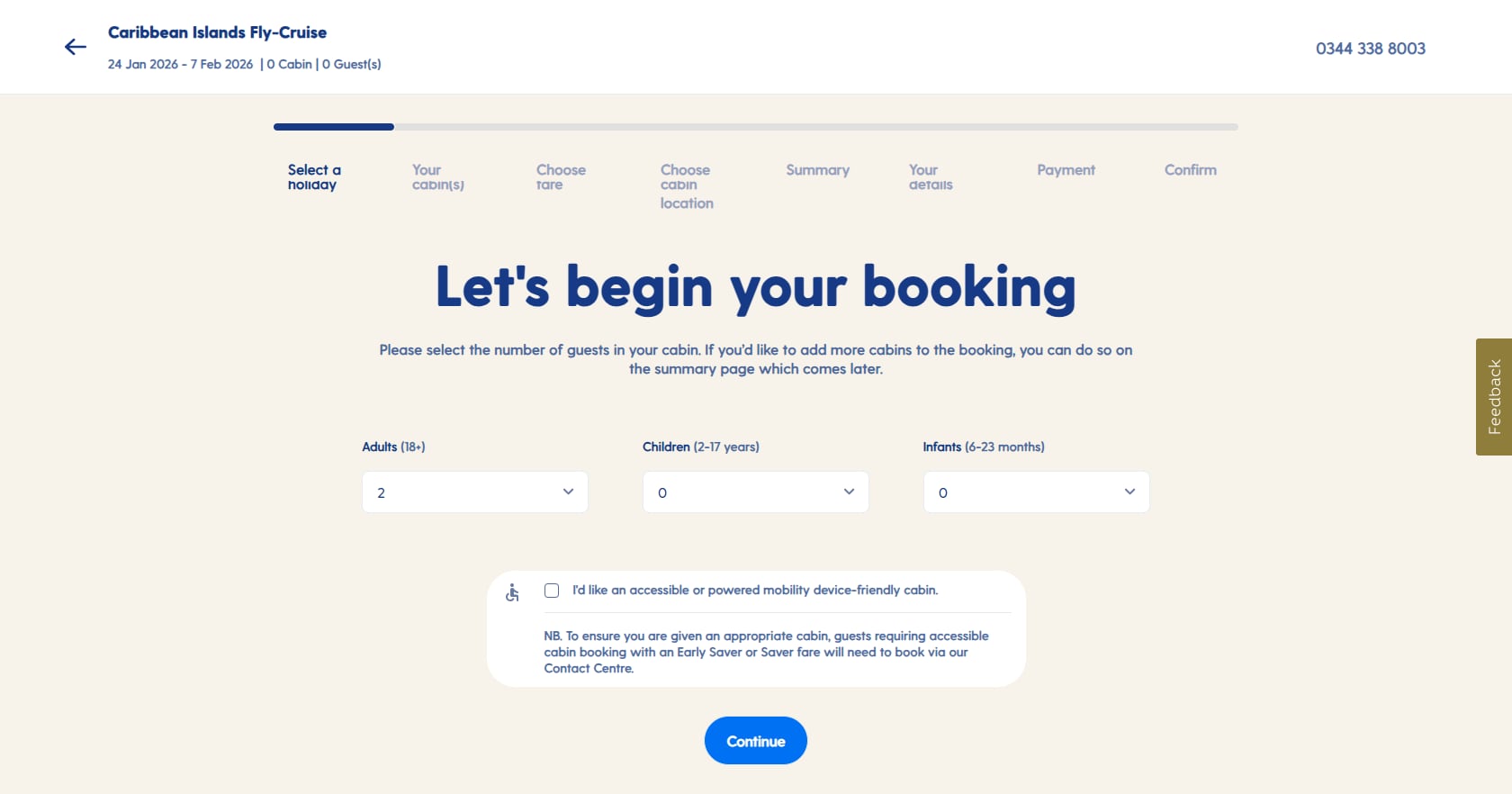
If there are children travelling in your party, you'll need to select the age they'll be at the time of sailing.
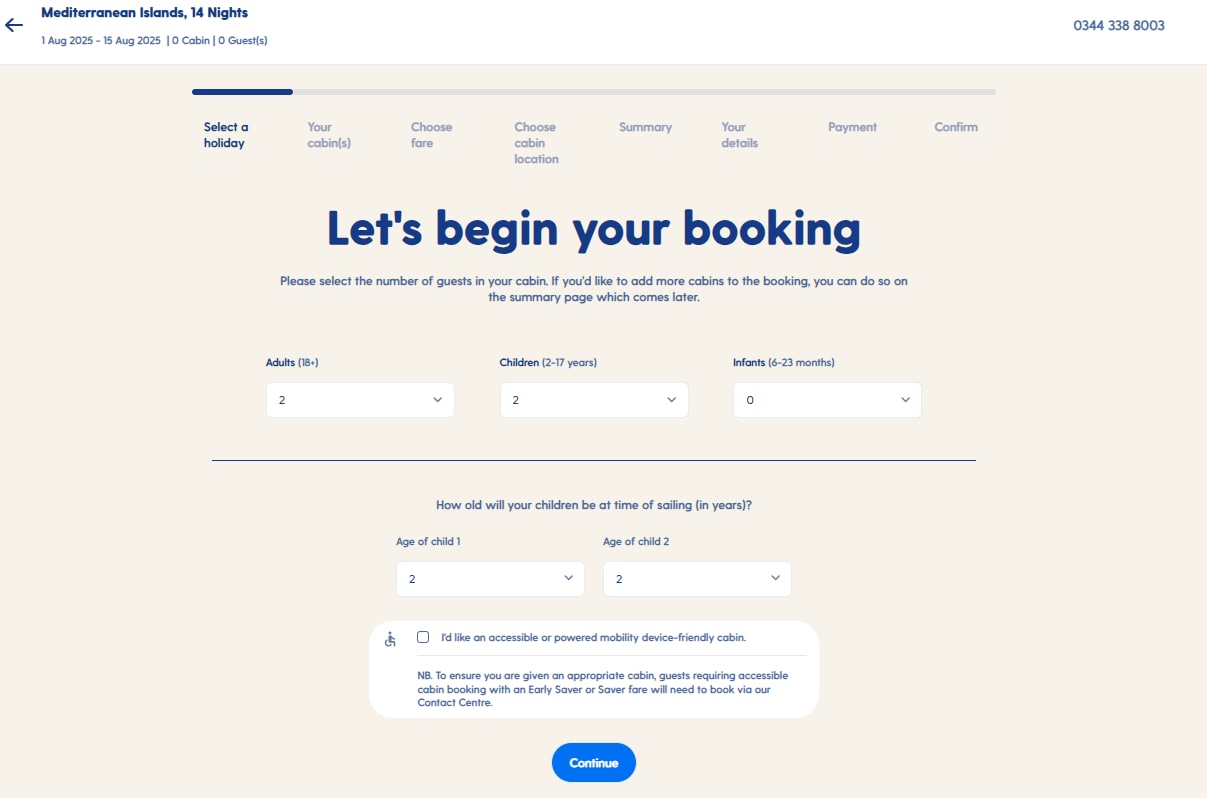
*If you’ve selected more than four guests (regardless of age) you’ll see an error message reading ‘Sorry, you've exceeded the maximum occupancy for this cabin. Please add another cabin on the summary page’. You’ll need to split the group and add another cabin during the booking summary section. For example, if there are four adults and two children, you can input two adults and two children for now and then input another two adults in another cabin during the booking journey.
When you’re happy with your selections, click ‘Continue’.
Step two: cabins, prices and locations
You’ll now need to choose your cabin type, price type and location of your cabin before you’re able to book additional guests.
For a reminder on how to do this, please see our article ‘How to book a P&O Cruises holiday’.
Remember, to be able to choose the exact location of your cabin, including the option for interconnecting cabins, you’ll need to choose Select Price.
Step three: booking summary
Once you’ve completed all of the above steps, you’ll find yourself in the booking summary. This is where you’ll be able to add another cabin to your booking, should you wish.
To do this, you’ll need to scroll down and click ‘Add another cabin’.
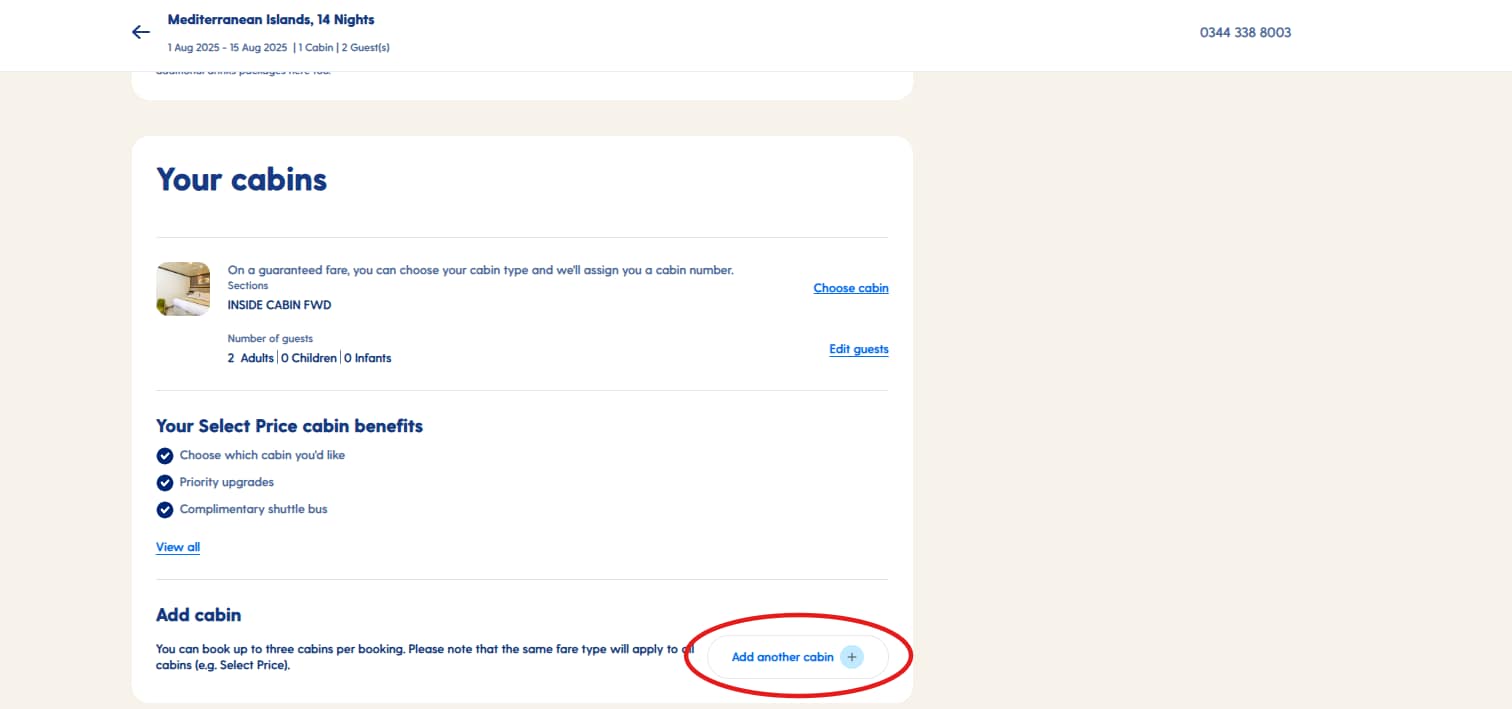
Please select the number of guests in the second cabin.
Repeat this part if necessary. Remember, for bookings needing more than three cabins or to book an accessible cabin, this must be completed through our Customer Contact Centre.
The cabin type (e.g. Balcony) will automatically match cabin 1 but, once cabin 2 or 3 has been added to the booking, you can change the cabin type by clicking ‘Choose cabin’. To find out more on how to change your second cabin type, see our article 'How to add multiple cabins of different types when booking.'
Please note: If you've chosen the Select Price, your choice of Select Price benefit will be applied to all the cabins being booked by you.
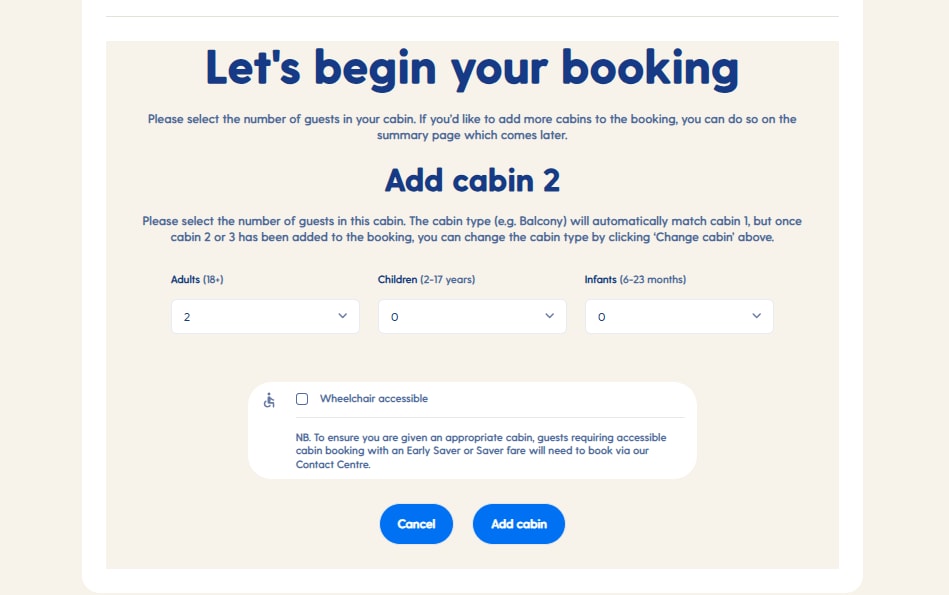
After reading through the booking summary and ensuring all of your selections are correct, please click ‘Continue’ and complete the rest of your booking to secure your P&O Cruises holiday!
Ready to set sail?
With these helpful tips, booking your P&O Cruises holiday is a breeze. Remember, cabin availability can change, so don't hesitate to book your getaway today. We look forward to welcoming you and your loved ones on board for an unforgettable adventure.
Still need help?
Still have questions? Our friendly Customer Contact Centre is always happy to help! Contact us today on 0344 338 8003.
Was this post helpful?
Yes or No