How do I check in online?
Before departing on your P&O Cruises holiday, you’ll need to check in online. This guide will help you: it’s easy to do, and means you can avoid queues where possible at the port on embarkation day.
Online check-in
Last updated: 10/06/2025
Please note: This information is for checking in for your cruise only. If you’re on a fly-cruise holiday, you must check in for your flight separately. See our article ‘How do I check in for my flight?’ to learn more.
Before you get started
Please note: online check-in is available 21 days before departure.
To complete online check-in via My P&O Cruises, make sure you have the following close by:
- Your booking reference
- Passport details
- Passport-style photos for each guest
- Payment card
Step one: Log in
Log in to My P&O Cruises using your name, date of birth and booking reference. Your booking reference is given to you at the time of booking as part of your booking confirmation. For more information, please see our article ‘Where is my P&O Cruises booking confirmation?’
Once you’re logged in, click the ‘Check-in & download boarding pass’ link. You’ll be taken to the online check-in page.
.png)
Step two: Enter passport details
On the online check-in page, you’ll see a list of actions to complete with a red alert icon to the left of each outstanding action.
.png)
Click on ‘Travel documentation’. Your name will appear on the screen in that section. Underneath, it will say ‘Incomplete’, as you haven’t entered your passport details yet.
Click ‘Update’.
You’ll be taken to a form to enter your passport details.
Once you’ve entered your details, click ‘Save’. This will take you back to the check-in page, where you’ll see that your passport details have now been saved.
You can also add additional guests' passport details here. Select ‘Update’ next to another guest in the booking.
.png)
Please note: an accompanying adult must complete online check-in for minors (guests aged under 18 years) on the booking. You can add the passport details of children by selecting ‘Update’ next to their name on the screen.
Step three: Add a payment card
On the online check-in page, click 'Payment details' in the left-hand list of tasks to complete. Your name will appear on the screen in that section. Underneath your name, it will say ‘Incomplete’, as you haven’t entered your payment card yet.
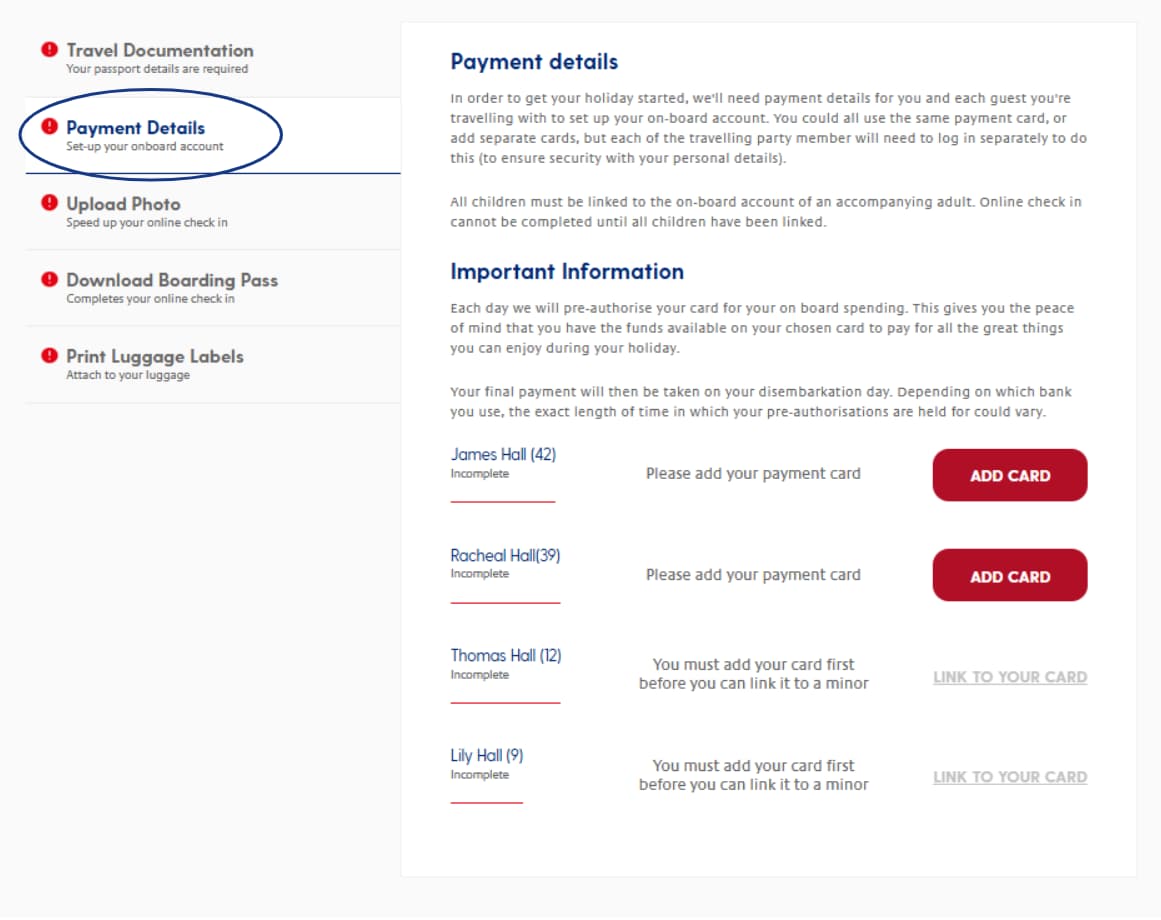
Click ‘Add card’ next to your name to add a payment card. See ‘What is an on-board account?’ for more information.
You’ll be taken to a form to enter your card details.
Once you’ve entered your details, click ‘Pay now’.
Please note: No funds will be taken from your payment card during this initial validation process.
After clicking ‘Pay now’, you’ll be asked to authenticate the transaction via online banking. If you can’t use online banking or you don’t have it, you can still verify your card directly at the terminal during check-in.
If you have more than one guest on the booking, a screen will appear (like the one below) at the end of the payment process when authenticating your card. You’ll be asked if you want to use the same payment card for everyone on their booking. Select the members of your party associated with this payment card.
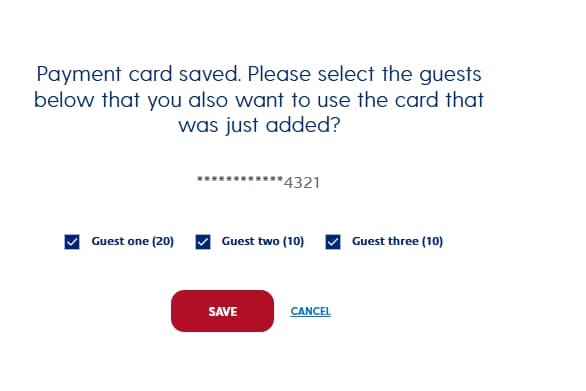
This will take you back to the check-in page, where you’ll see that your card details have now been saved.
Can I add a separate payment card for specific members of the same booking?
Yes, you can. This will allow each member of your travelling party to register their own card for on-board spending. To add separate payment cards:
- Ensure you haven’t selected them as members of your party associated with your payment card (as mentioned above).
- Each member of the travelling party will then need to log in separately (to keep their personal details safe).
- They’ll need to go to ‘Payment details’ and add their own card next to their name.
Can I add a payment card for children?
Please note: all children must also have a payment card assigned to them. You can’t add a separate payment; it must be linked to the adult’s payment card.
Once a card is added for the adults in the booking, you can link your card accordingly for each child of the travelling party. To do this, find the associated child's name in the ‘Payment detail’ section and click ‘Link to your card’.
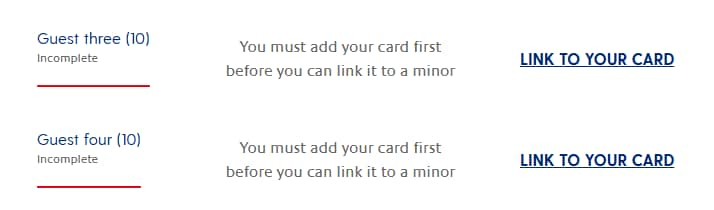
Step Four: Upload a passenger photo
On the online check-in page, click 'Upload photo' in the left-hand list of tasks to complete.
You’ll see your name and date of birth next to a space where your photo should be. Click on ‘Upload photo’ in the box.
.png)
Please note: You can upload a photo for another guest on your booking, but keep in mind that for editing or deleting it once uploaded won't be possible for you due to GDPR reasons. Once uploaded, only the guest in the photo has the ability to make changes. They can simply log in to their own My P&O Cruises account for editing. To avoid any issues, double-check the photos before uploading.
Adults can upload and edit photos on behalf of children included in their booking.
Step five: Download boarding pass(es)
Once you’ve completed steps one to three, your boarding pass(es) will be ready to download.
Please note: you must download your boarding pass to complete the check-in process.
On the online check-in page, click ‘Download boarding pass’ in the left-hand list of tasks to complete. You can download multiple boarding passes for all checked-in guests. Click ‘Download’ next to the name of the travelling guest whose boarding pass you wish to download.
.png)
The boarding pass(es) will be downloaded directly to your computer or mobile via your website browser in Portable Document Format (PDF). You’ll find them in the Downloads folder on your computer or mobile device.
Please note: boarding passes are usually available for download or printing approximately 21 days before your cruise holiday departure. Your arrival time and terminal for boarding will be assigned close to the sailing day. You can download your boarding passes now or when the time and terminal have been assigned.
Struggling to download your boarding pass?
Remember to enable pop-ups on your browser. Try checking your device's or your browser's Downloads folder. If you're still having trouble, please try again later or use a different internet browser.
Noticed something wrong on your boarding pass?
If you need to change the details on your boarding pass, please see our article ‘Can I make changes to my boarding pass?’
We recommend keeping a printed copy of your boarding pass as a backup, as well as a digital copy on your smartphone or tablet.
Can I arrive earlier than my arrival time?
Please arrive at the terminal at your set arrival time stated on your boarding pass. If you're travelling as a larger party and wish to board at the same time, please arrive at the terminal at the latest time provided.
Step six: Print luggage labels
Please note: luggage labels will be available to print only after:
- you’ve completed your personal details, and
- your cabin has been assigned.
To complete your personal details, please click the ‘Complete personal details’ link when logging in to your My P&O Cruises account.
Please note: cabins can be assigned right up to the day of departure, although most are assigned at least two weeks before sailing. If this hasn’t happened on your booking, don’t worry; please arrive at the terminal as planned on the embarkation day.
You can download your luggage labels if you’ve completed your personal details and your cabin has been assigned.
On the online check-in page, click ‘Print luggage labels’ in the left-hand list of tasks to complete. With a cabin number assigned, click ‘Download for your cabin’.

Your luggage labels will be downloaded directly to your computer or mobile via your website browser in Portable Document Format (PDF). You’ll find them in the Downloads folder on your computer or mobile device.
Struggling to download your luggage labels?
Remember to enable pop-ups on your browser. Try checking your device's or your browser's Downloads folder. If you're still having trouble, please try again later or use a different internet browser.
Check-in complete
With all the steps complete, you can now relax knowing you’re already checked in before departure.
Still need help?
Still have questions? Our friendly Customer Contact Centre is always happy to help! Contact us today on 0344 338 8003.
Was this post helpful?
Yes or No