How do I log in to, or register for, a My P&O Cruises account?
My P&O Cruises (formerly My Account) is a convenient way to manage every aspect of your holiday in one place. For how to log in, register, or what to do if you've forgotten your password, read on.
Logging in and registering
Reading time: 5-6 minutes
Last updated: 23/07/2025
How do I register for a My P&O Cruises account?
Please only create an account if you are over the age of 18.
To register for your My P&O Cruises account, just follow the steps below, or click through the heading titles on the left-hand side of the page to jump to where you need to be.
Step one
Go to the My P&O Cruises account login/registration page and click 'Register'.
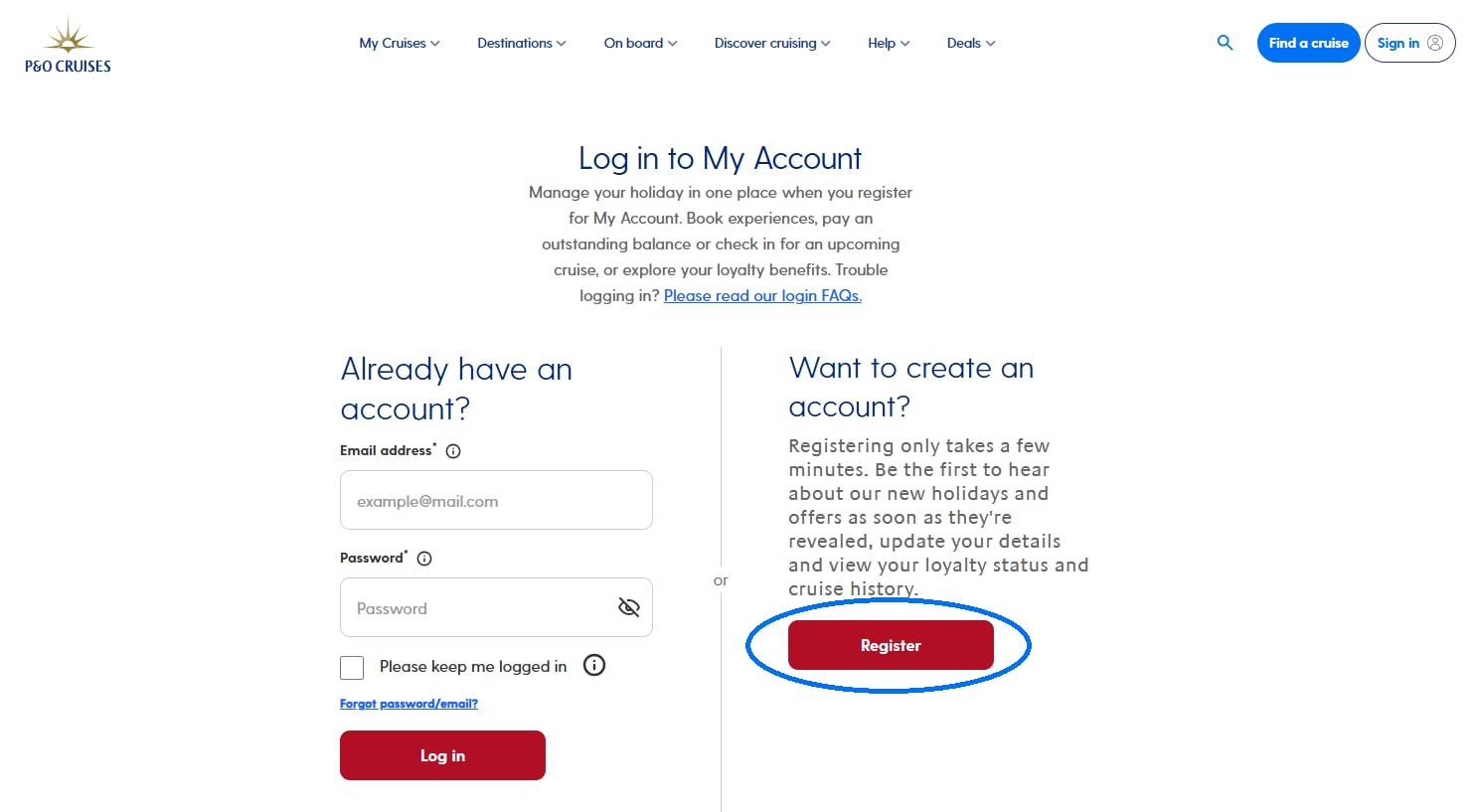
Step two
Enter your first name, last name, and email address in the relevant fields.
Please note: The information you add here must match the details on your passport.
If your email address has already been used to create an account, try logging in or resetting your password.
Sailed with us before?
If you’ve sailed with us before click ‘Yes' to the question, 'Have you sailed with P&O Cruises before?', and enter your date of birth.
This will allow us to link your future and past cruises to your account. You'll then be able to make online balance payments for your future bookings and view your loyalty information.
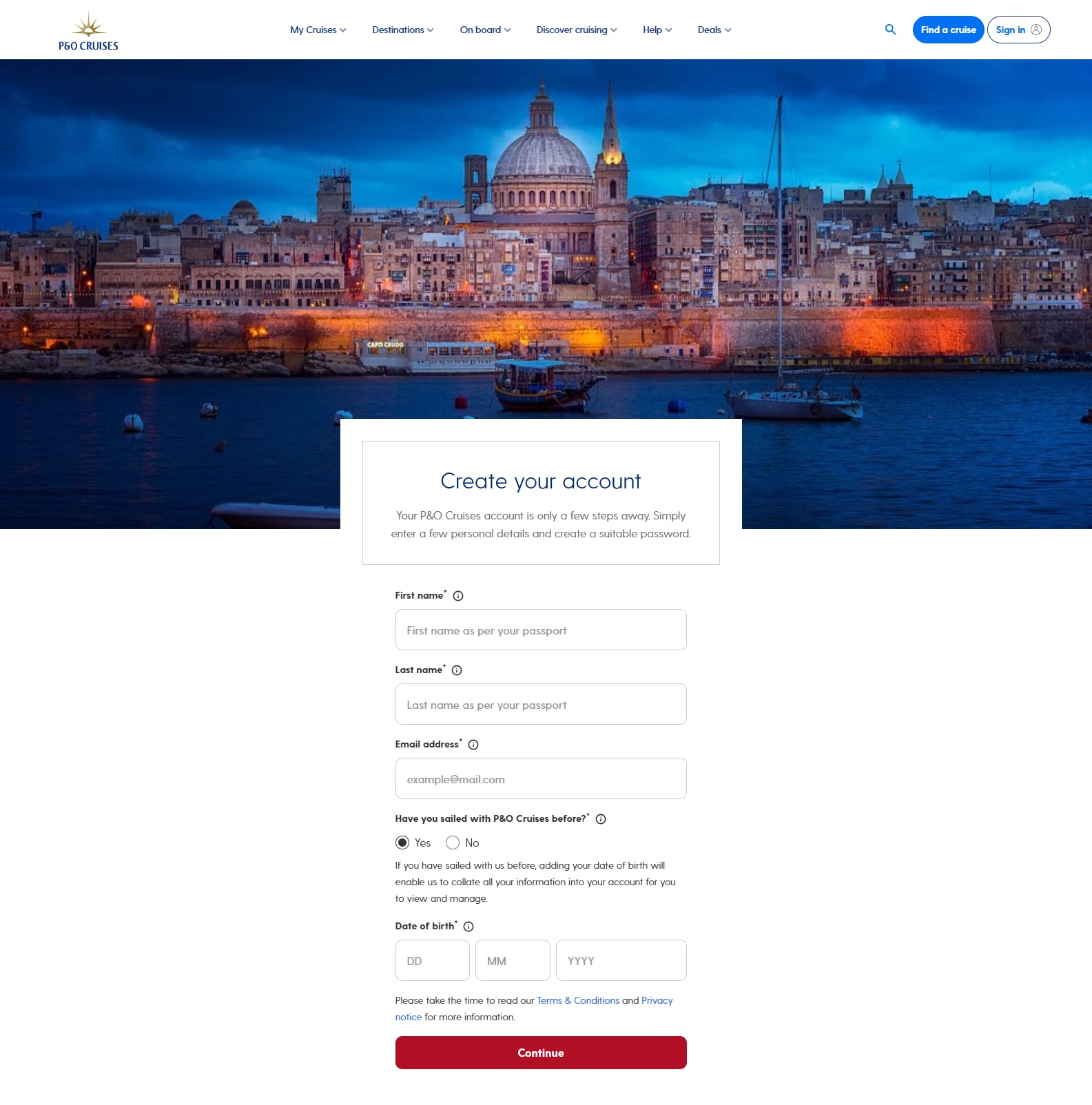
Set a password
You can now create a password.
This should be something memorable and known only to you.
Your password must include at least 3 of the following:
- Contain at least 12 characters
- Include at least 3 of the following: uppercase, lowercase, symbol (eg !@#), number
- Not contain an email address
Once you've created an acceptable and secure password, hit 'Create account'.
Step three
You will be presented with the screen confirming the account creation and asking you to activate your account.
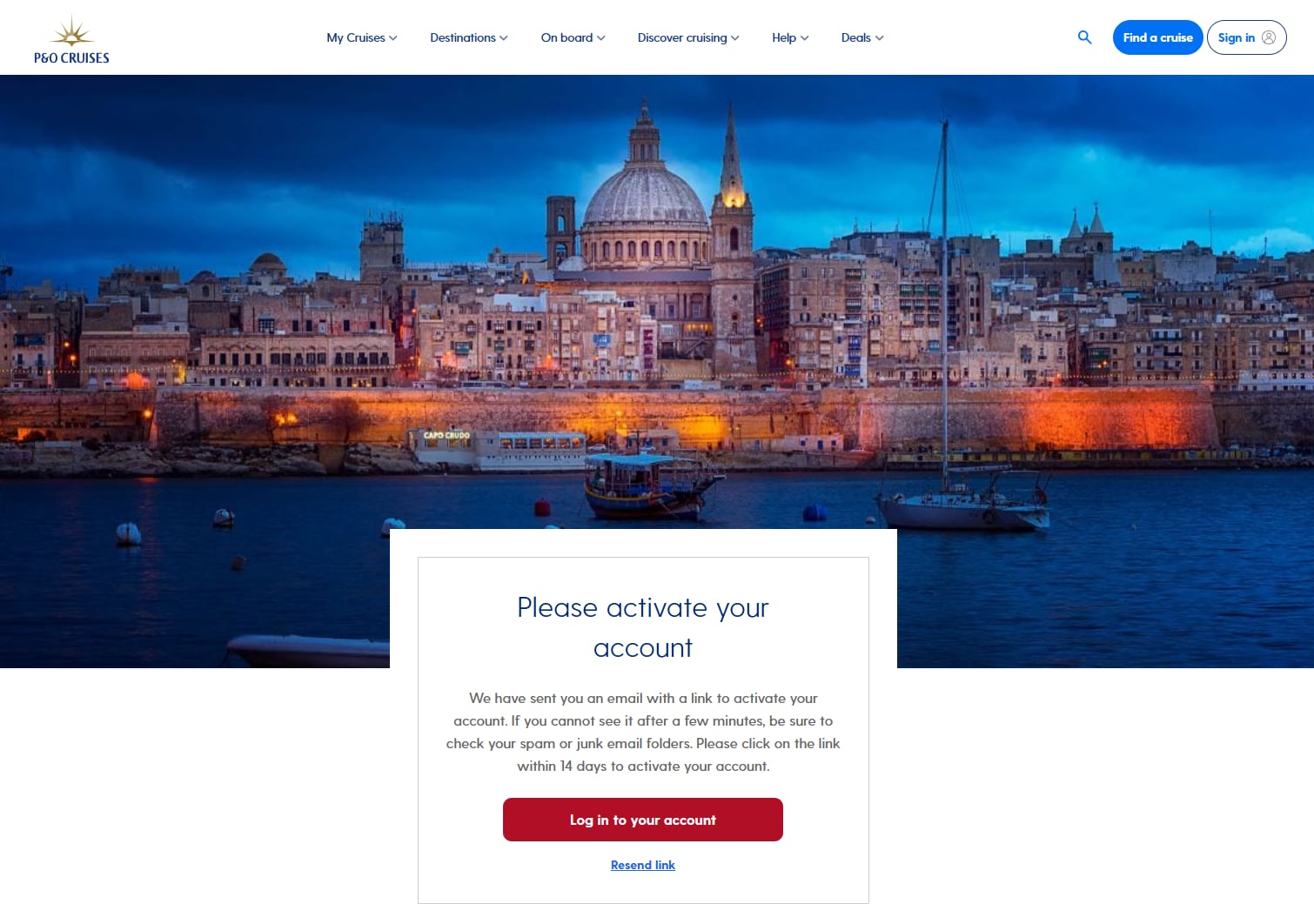
Check your email
Head over to your email inbox of the address you entered on the previous screens and locate the email. Remember to check your spam or junk mail folders if you can't see it in your inbox.
Once you've received the email, click the 'Activate my account' verification link.
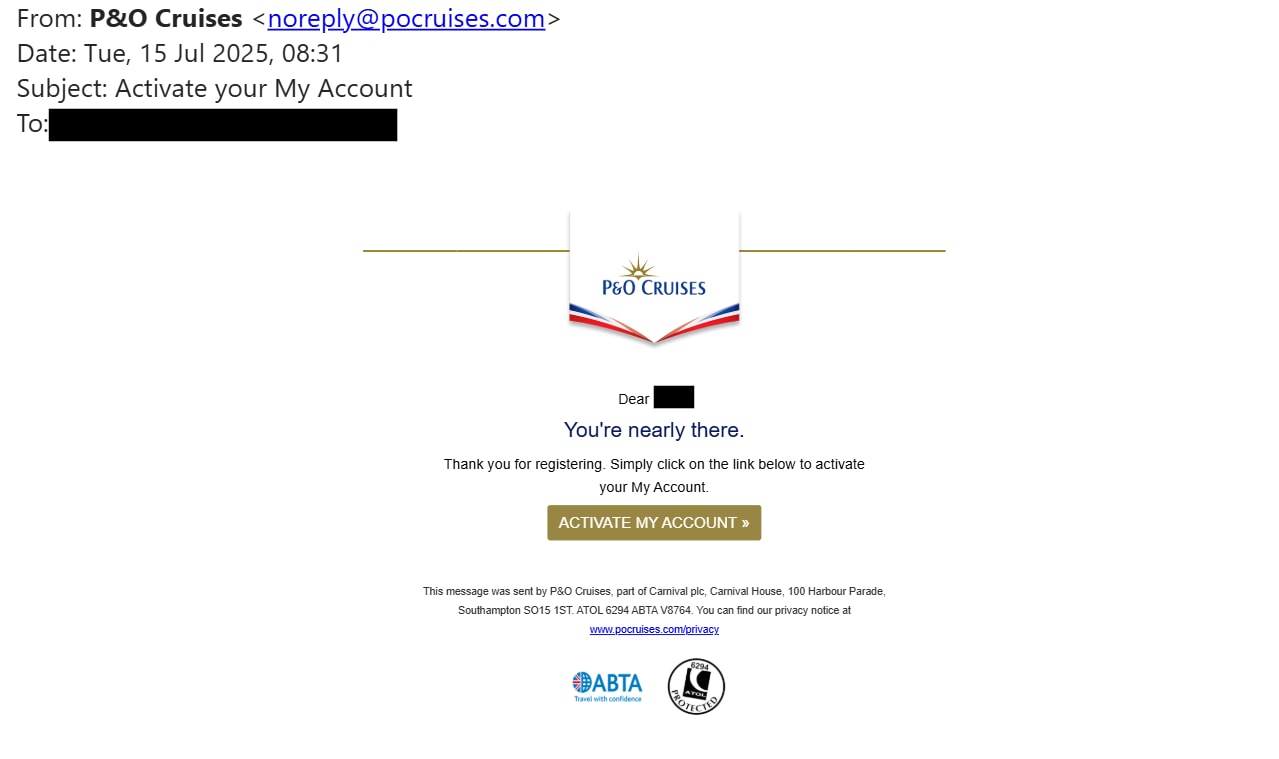
This will verify your email address and finalise your account set-up. You will be taken to the account activation confirmation screen, where you'll be able to log in to your My P&O Cruises account for the first time.
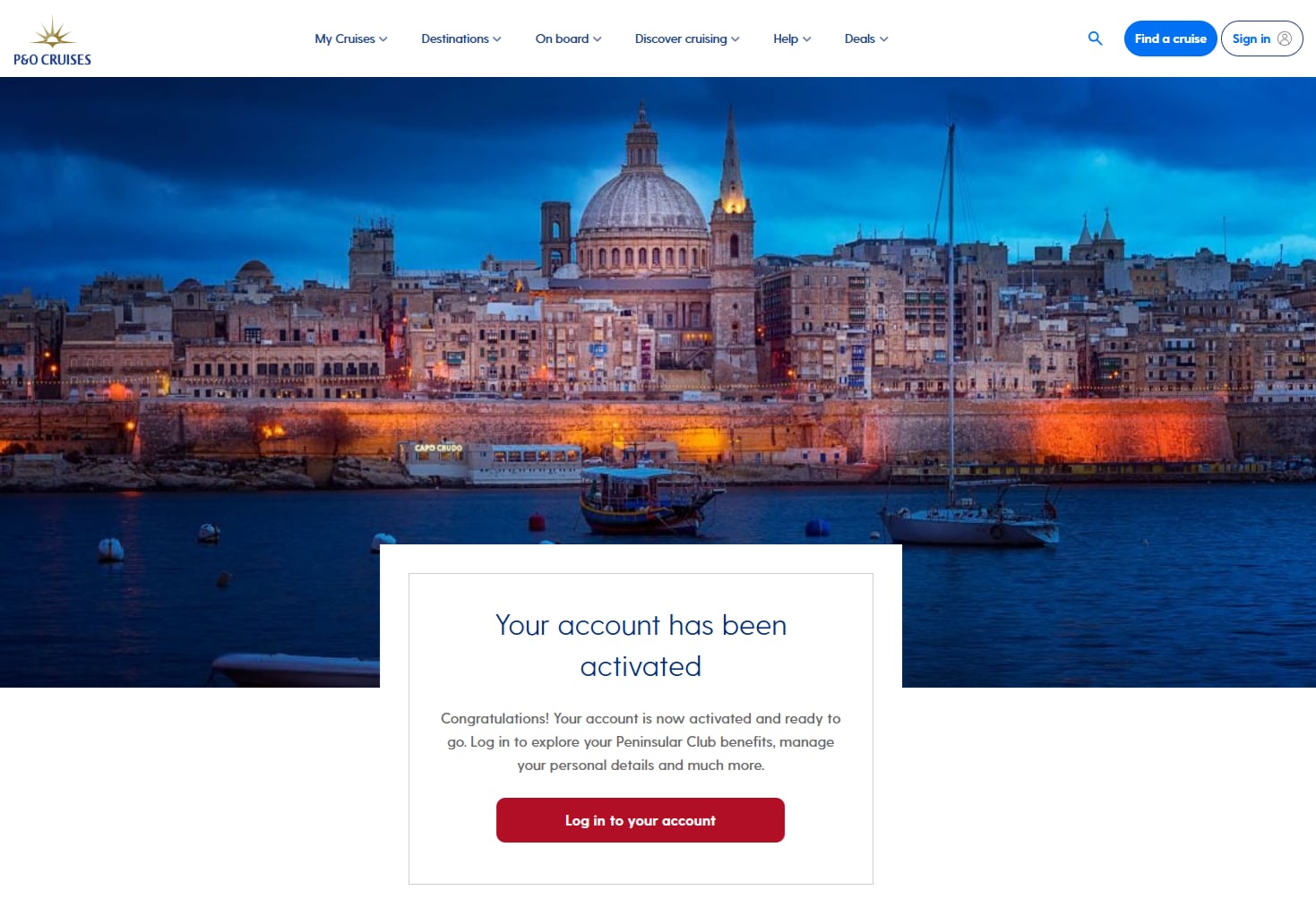
If you haven’t received our verification email after 10 minutes, click the ‘Resend link’ message on the account creation confirmation screen.
Not getting the email?
If you still haven’t received an email after resending, you might need to check the email address you registered the account with. Make sure it’s typed correctly and there are no spelling errors.
If you can’t fix the problem, please get in touch with our Customer Contact Centre.
Step four
You can now log in to your My P&O Cruises account. Here, you'll have access to your account homepage, where you can manage every aspect of your holidays with P&O Cruises in one place.
Click 'My Cruises' in the top ribbon. Then select 'View my upcoming booking'.
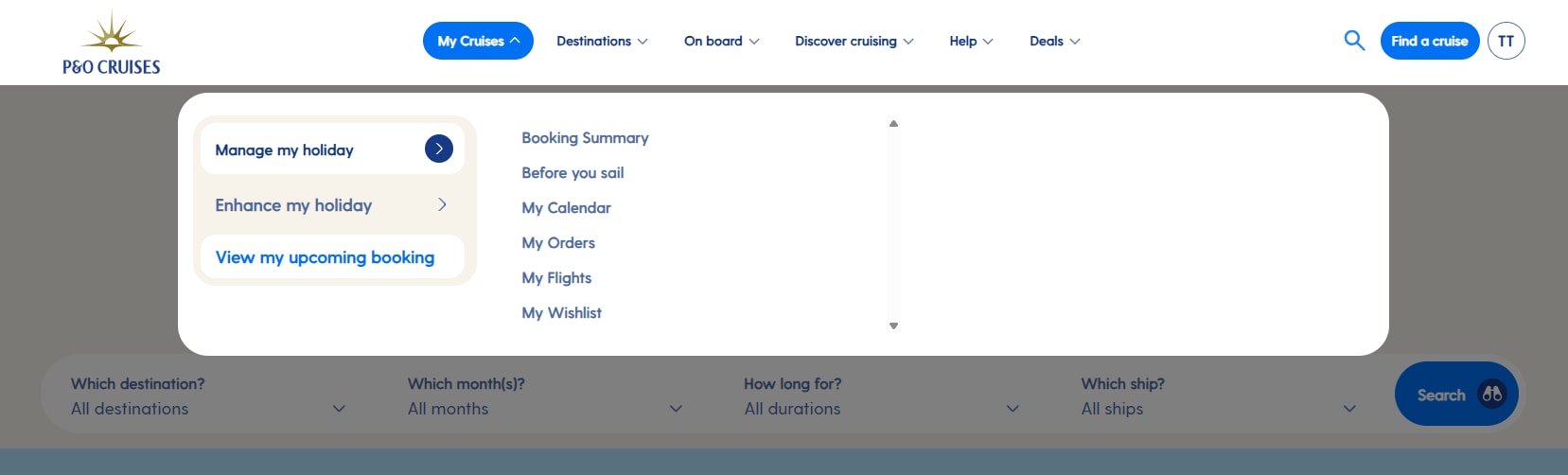
You will then see your upcoming cruise. Or, if you have multiple bookings, they will all appear here, in the order of departure date.
You can manage each one individually. Just select the 'Manage my booking' button for the cruise you wish to manage.
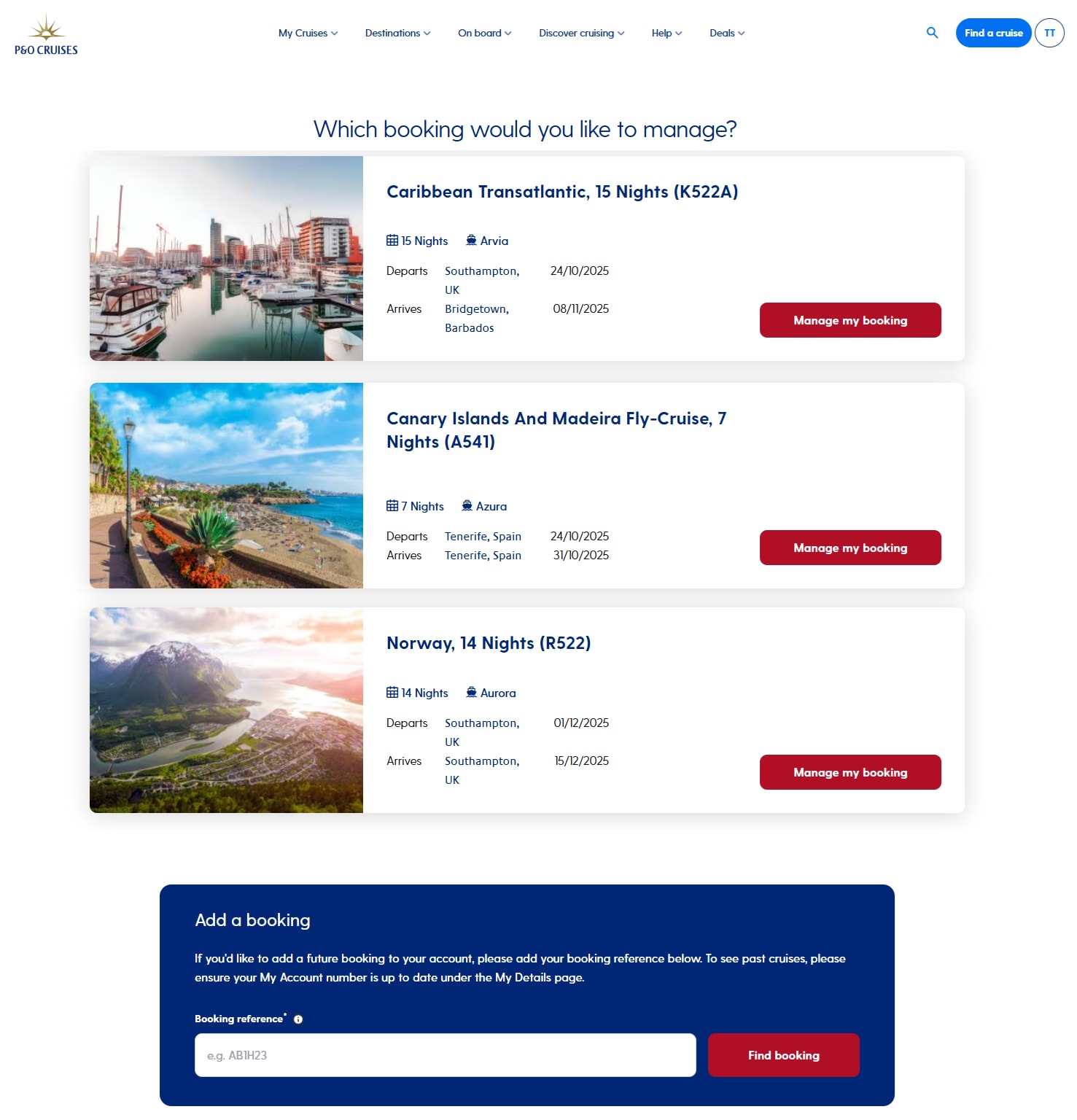
From here you can update your guest information, make payments, check in online and view your itinerary.
You will also be able to personalise your cruise and explore the essential information you need to know.
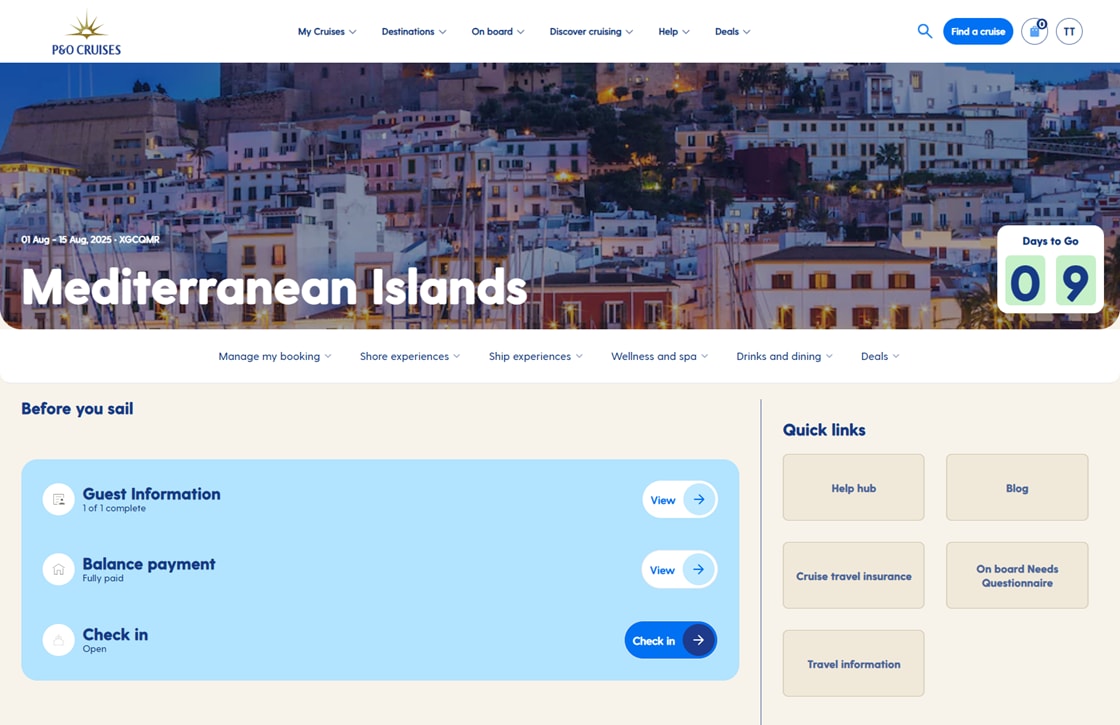
Step five
Once you've created your My P&O Cruises account, and if you've sailed with us before, you can add your account number.
Click on your initials in the top right-hand side of the page and click 'Personal details'.
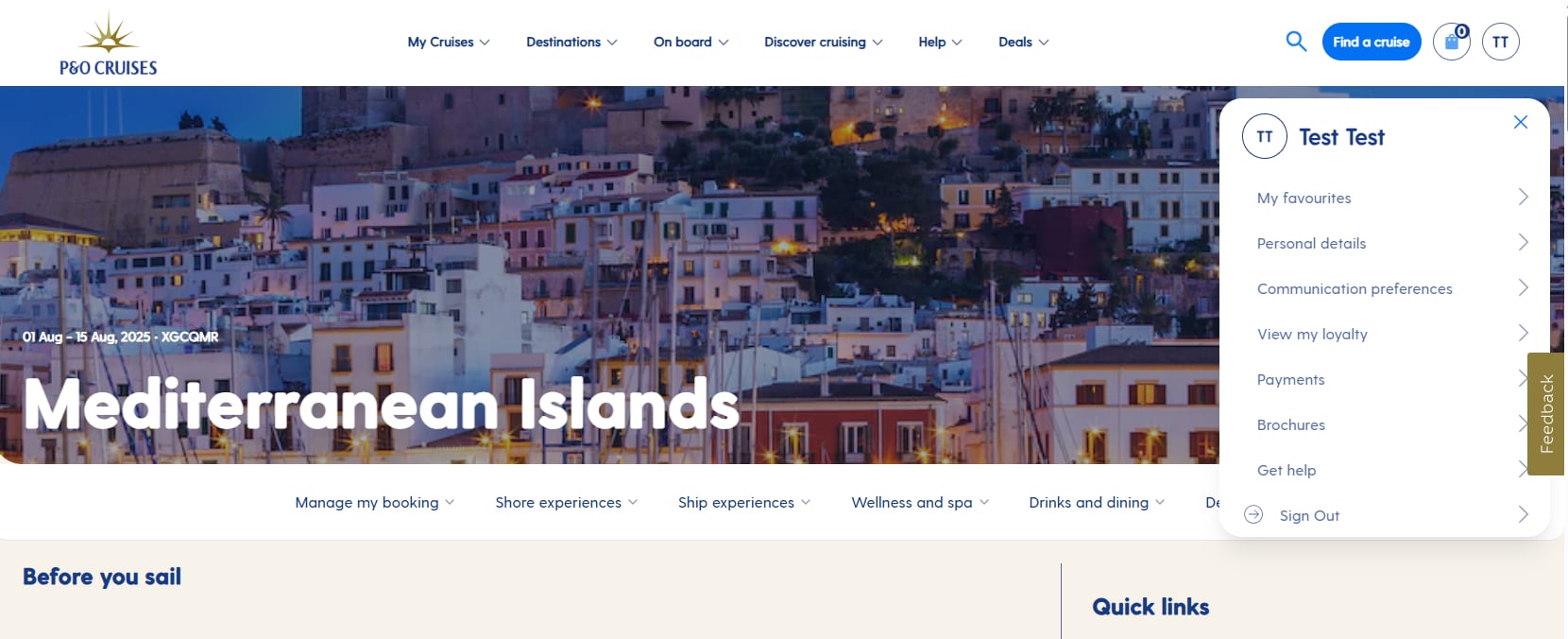
You can update your details as necessary. You can find your account number on any loyalty emails we’ve sent you. If you haven’t sailed with us yet, you can leave this blank.
The right-hand side menu is also where to head if you want to view your loyalty status, past cruise information or change your communication preferences.
You can update your details anytime you need to as you enjoy travelling the world with P&O Cruises.
How do I log in to My Account?
Already have an account and need help logging in? Follow the steps below.
Navigate to the My P&O Cruises login page.
Enter the same email address and password you used to sign up for a My P&O Cruises account.
Please note, this may be different to the email you used to make a booking.
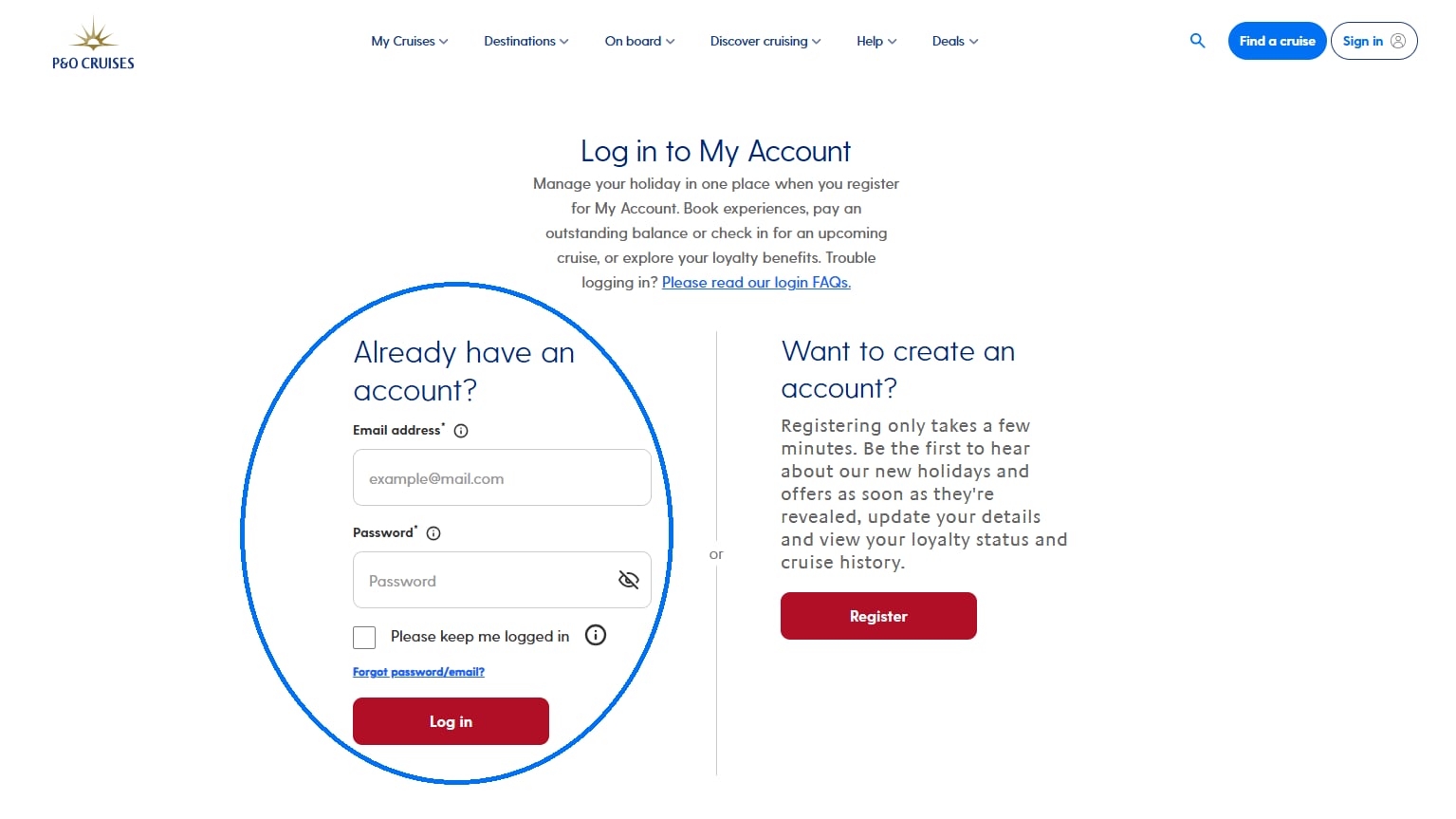
If you can’t log in, check that your email and password are typed correctly.
For more support on logging in, please visit our login FAQs.
Click ‘Remember me’ to save your information for next time.
|
How do I reset my password?
Already have an account but forgotten your password? No need to worry! Simply follow the steps below to reset your password and get your account back up and running.
Step one
Go to the My P&O Cruises login page and click ‘Forgot password/email?’
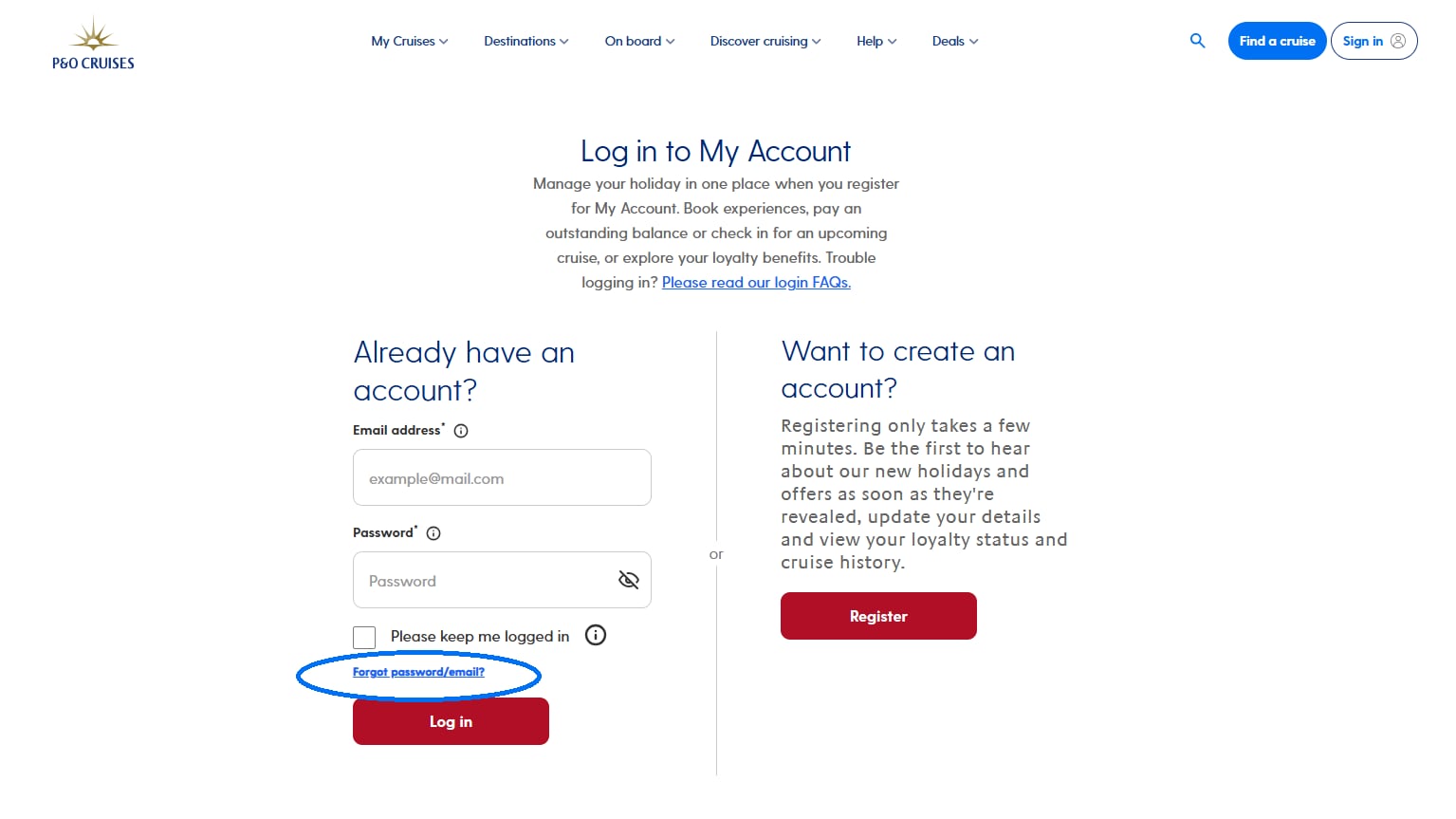
Step two
Enter your email address and click ‘Continue’.
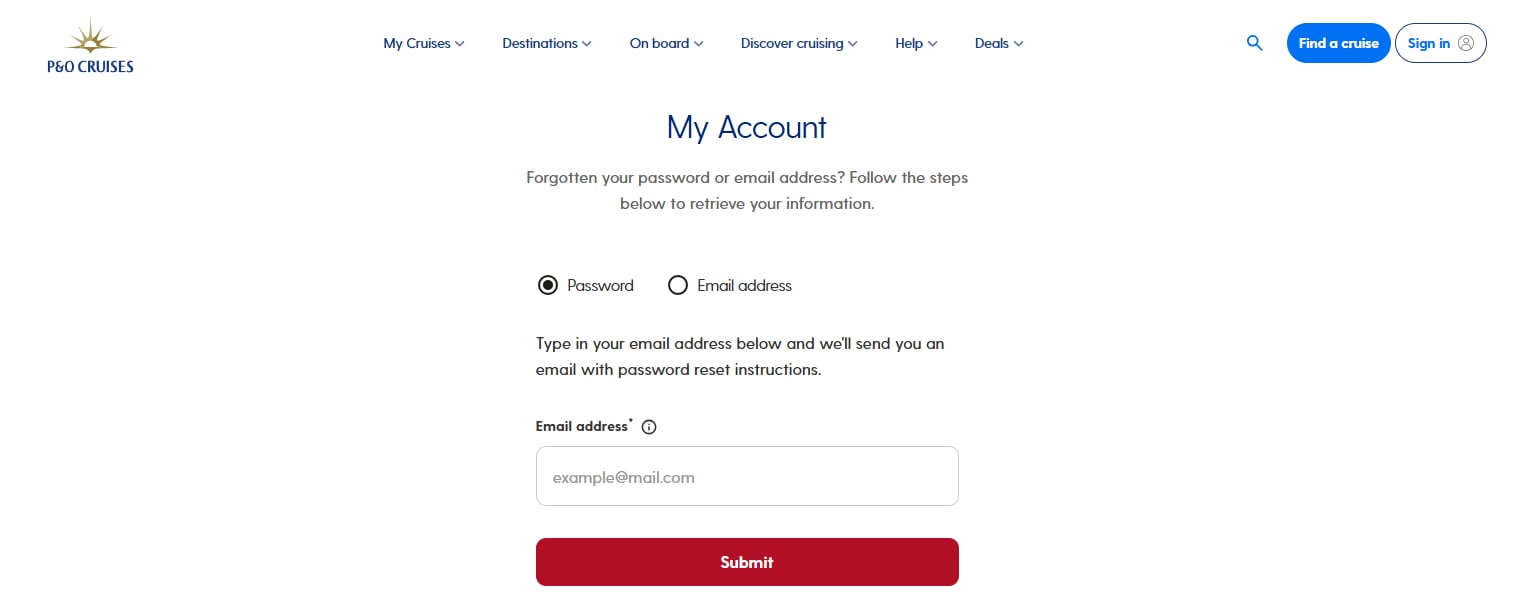
Step three
Check your email, remembering to also check your junk/spam folders.
Click the ‘Reset password’ link within the email.
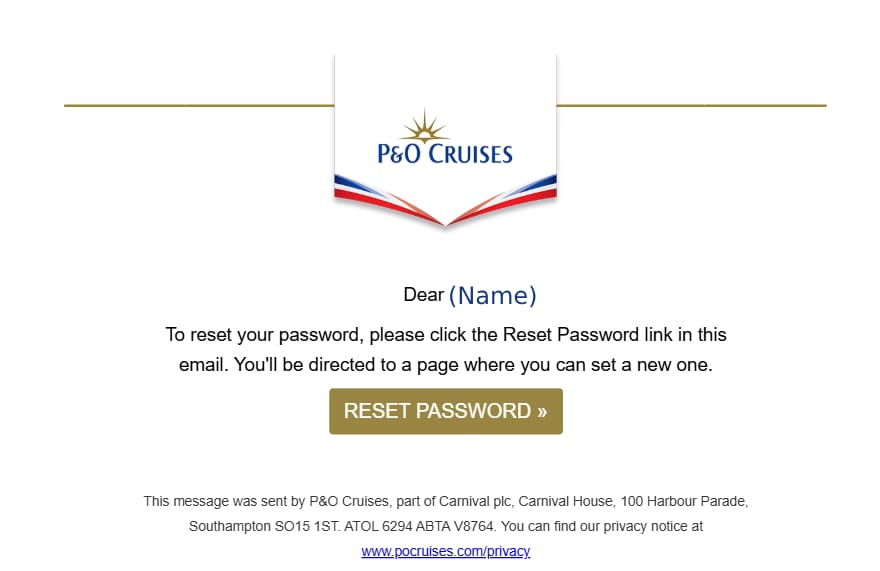
This will take you back to the P&O Cruises website.
Step four
Enter your email address and new password. Remember your password must:
- Contain at least 12 characters
- Include at least 3 of the following: uppercase, lowercase, symbol (eg !@#), number
- Not contain an email address
Step five
Your password has now been reset.
Click ‘Log in’ and you’ll be taken back to the My P&O Cruises login page . You’ll receive an email from us confirming your updated password.
You’re now ready to start using your My P&O Cruises account.
Still need help?
Still have questions? Our friendly Customer Contact Centre is always happy to help! Contact us today.
Was this post helpful?
Yes or No